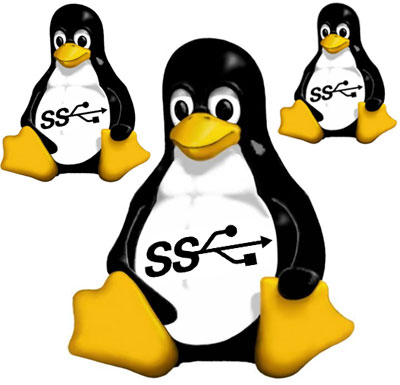Configuring your computer and device for Internet Connection Sharing takes a few minutes. You will, however, need to meet the following requirements.
System Requirements
· Your game console must have an Ethernet port. A LAN Adapter is required for connecting to
Michigan Tech’s network via ICS.
· The computer you use for ICS must have two viable network connections; one to connect to Michigan Tech’s network and another to share the Internet connection with your game console. These ports must be wired Ethernet ports.
· For connection sharing, you will need an Ethernet cable long enough to connect your game console to your connection sharing computer.
Configuring the Sharing Computer
1. Ensure you have an active internet connection.
2. Right-click your Network Configuration icon on System Tray.
3. Click Open Network and Sharing Center.

4. Click Change adapter settings located in the left navigation pane to open the Network

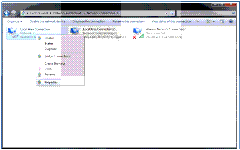
Properties.

7. Check the Allow other network users to connect through this computer’s Internet connection
box.
8. Select the connection you will be using to connect to your secondary device (e.g. Xbox, Ps3, Wii)
from the networking connection drop-down list.
9. Click OK on each open window to save your changes and close the windows.
Your computer is now configured for connection of the secondary device